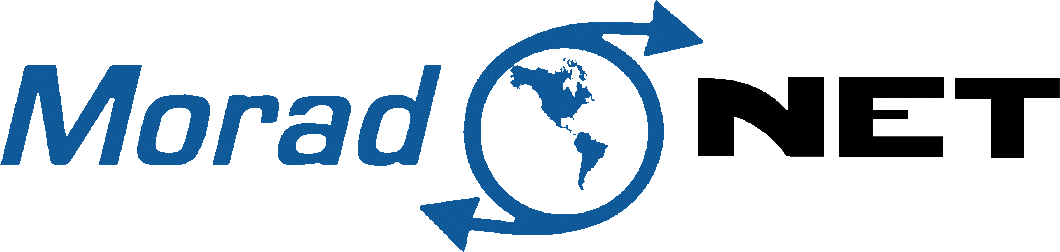Internet Troubleshooting Tips :
When your internet seems to be frozen or suddenly stops working, try first these simple tips to get your connection back on track. These tips, however simple, could very well fix things up. If you are reading this, you are probably using the internet at a different location, so you may want to print this , if you can, save it on your screen, or make some notes to use when you get home.
- Make sure all of your equipment has power.
Look for the Green power light on the plug-in power supply for the Tridon radio on your house. It will look like one of these:
Check the power and operating lights on the front of your router. Sometimes power adapters get unplugged by accident, or power bar switches can get bumped off, so check these first.
- Try unplugging your power adapter that powers the dish and radio on your house:
Most installations have a power adapter wired to the back of the wall jack, providing power to the equipment outside (one of the types shown in the picture above). By unplugging the power supply from a powerbar or wall outlet, then wait 10 mississippis before you plug the adapter back into the electrical outlet. At this time, you are rebooting the equipment outside, restoring it to its normal functions, which can take up to two minutes.
- Try unplugging your power adapter that powers your router:
Sometimes your router gets confused while hard at work connecting your devices wired or wirelessly to the internet. It generally shows ‘full bars’ on the internet icon of your device, yet you are unable to surf. Similar to ‘Lights are on but nobody is home.’ By unplugging the power to your router, you are rebooting the system, restoring the router back to normal, which can also take up to two minutes.
DO NOT ‘Reset’ your router, (Pressing the reset button will lose all of your settings and it may cause you more trouble.)
- Check to make sure your cable is in the ‘Internet/ WAN port’ of the router:
Make sure the cable that comes from the outside wall jack is plugged into the ‘Internet/ WAN port’ of the router. This easy tip is often elusive on some routers as the ports are not labeled clearly.
Look to the front of the router and look for the ‘internet icon’. Usually it is a globe or waves. If the icon is on the farthest left, when you turn the router around, it will be on the farthest right. Usually the front icons indicate what port it represents.
- Inspect the Wires to be sure none are damaged:
Ethernet cables are the most common way to transmit data to network devices. However, they can get damaged from time to time.
Start off by looking at the top face of what looks to be a big phone plug with 8 prongs instead of 2 or 4. If the clip that holds the plug in the jack is broken off, you will find that the connector easily slips back out, causing intermittent connectivity and should be replaced. Look to see if the wires are touching the top face. Then try running your fingers along the wired to straighten it out. Connect the ethernet cable to the wall jack, then into your computer directly and wait until the ethernet icon (with or without yellow triangle) pops up.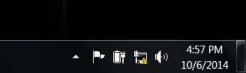
If it does not, well that tells us that cable may have seen better days, but don’t throw it out until the other items on this check list are investigated.
- Check to see if the Wall jack has been damaged:
Furniture that sits in front of the wall jack generally likes to scrap for space, and the wall jack always loses. To look for damage, first remove the cover, and with a gentle touch of the finger, move the black port up and down.
If the port and the green circuit board moves together, it could still be good. If the black port moves alone back and forth…it may need to be replaced. If the black port moves with the green circuit board, take a peek at the copper prongs within the port to see if there is any debris, or if any of them were bent out of shape. Test it by connecting your computer directly to the wall jack and wait for the ethernet icon (![]() with or with out the yellow triangle
with or with out the yellow triangle![]() ) to pop up.
) to pop up.
- My router seems to stop working lots, should I replace it?:
Our routers at home run constantly and do a lot of work to provide to our internet connection needs. Sometimes routers simply stop functioning properly. However, try rebooting the router (unplugging power supply from wall, wait 10 sec, then plug it back in).By unplugging the power to your router, you are rebooting the system, restoring the router back to normal, which can also take up to two minutes. Check that the ethernet cables are plugged in snugly in the ports (You’ll know its in right when the connector ‘clicks’).
- I’ve checked everything in the house, could there be a problem outside?:
Outside you will find a surge box on the exterior of the wall, usually linking the outside cable to the wall jack on the inside.
For the surge box cover to be removed, you will need to get a cross screw driver (phillips) to loosen the screw. From there you will be looking at two cables plugged into two separate ports. Simply make sure the connector is in good shape and check the port for debris before plugging back in. Do the same for both and replace the cover nice and snugly. Follow the cable along the exterior of the wall to confirm that our adorable pets didn’t decide to teethe on the cable. As long as the wire is undamaged, the exterior should be in good shape.
- *Who can I contact with any questions about the internet service issues:
You can contact Tridon with any Internet service related questions,